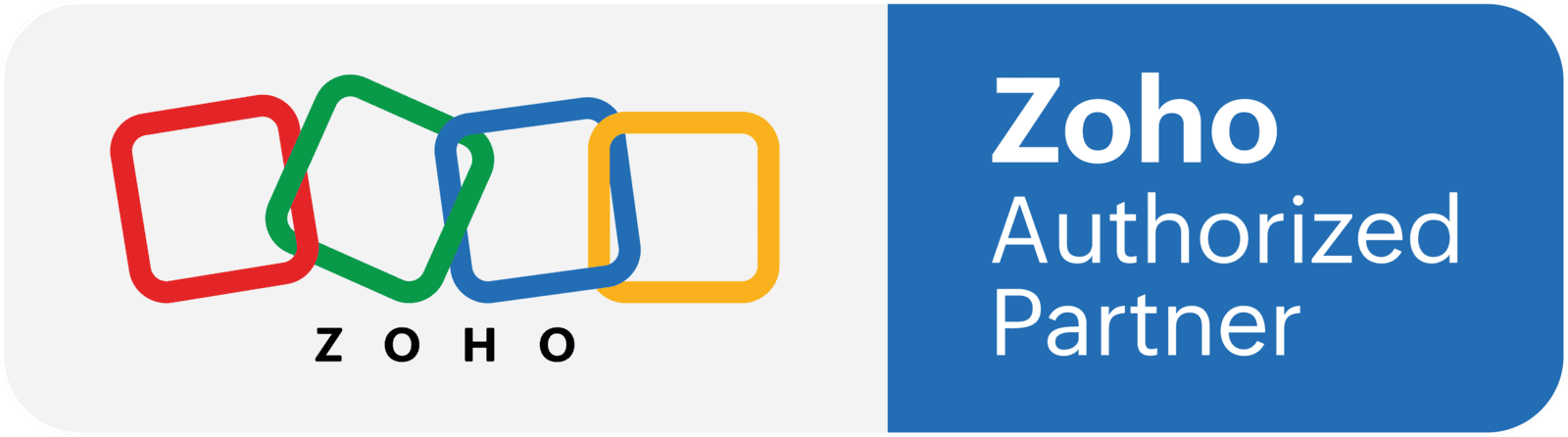Don't Have A Zoho Support Contract
For customers who don't currently have a Zoho Support contract with 1 Cloud Consultants we can offer hourly support. The process would be to purchase an hour of Zoho Support, then one of our support agents will contact you to arrange a mutually convenient time. Note, it is experience that a customer rarely has one question to resolve. Sometimes it is better to stop, think what you are trying to achieve, what is stopping you achieving them and then contacting us to arrange a consultation around those points. It can be more efficient, cost effective and productive for the customer solving a block queries instead of one query at a time.
Contact Details
- Contact Details - Email Address, First Name, Last Name - Who is requesting Zoho Support?
- Super Admin Email Address - If different to the person raising and primary contact for the Ticket, what is the Super Admin Email address?
Subject
A brief summary of what the issue is, whilst being descriptive. This also helps if we ever need to search back on your history.
Description
A more detailed explanation of the issue. Things to include are the steps to replicate the issue, if it is impacting a single user or multiple users, what you should be expecting to happen, etc.
Images / Videos
What can really help us resolve your issue is either Screenshots of the issue or a short Screencast (video). Zoho provide a free browser plugin called Zoho Annotator which allows you to to capture either Screenshots or Screencasts.
Business Impact
- Severity Level 1 - Critical Business Impact. The Zoho service or feature does not work as expected and does not function without a fix being applied. The problem is having a significant impact on your business.
- Severity Level 2 - Moderate Business Impact. The Zoho service can function, although the functions are providing incorrect results or its performance is inconsistent with the performance described in the documentation.
- Severity Level 3 - Minimal Business Impact. The functionality of the Zoho service is not affected by the problem or can be achieved by using other features of the Zoho service or a workaround. The impact to the business is minimal.